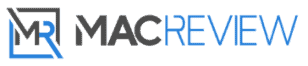Introduction
Dive into the expansive capabilities of the Apple Pencil with the latest updates in iOS 18, iPadOS 18, and visionOS 2. This guide will walk you through advanced features and customization options that not only enhance your creative endeavors but also streamline your productivity. Discover how to effortlessly transition between tasks, monitor essential device metrics like battery life, and implement innovative gestures that refine your interaction with Apple’s most precise tool.
Advanced Features and Personalization
Enhanced Double Tap Customization
The double tap feature on the Apple Pencil opens up a world of efficiency:
- Adaptability: Tailor the double tap to switch between tools, activate the eraser, or even access your last used color palette.
- Settings Navigation: Easily modify these settings on your iPad to fit your specific workflow needs.
- Streamlined Efficiency: Such customization minimizes disruptions, enabling a fluid creative process that feels both natural and intuitive.
Streamlining Workflow with Gestures
Optimizing your Apple Pencil with personalized gestures can dramatically enhance your productivity:
- Configurable Actions: Customize gestures to perform frequent actions like opening Quick Notes, taking screenshots, or switching between tools.
- Gesture Assignments: Through simple taps and swipes, you can access a variety of functions that make multitasking not only possible but also more efficient.
Detailed Gesture Table:
| Gesture | Functionality |
|---|---|
| Double-tap | Tool switch |
| Corner swipe up | Open Quick Notes |
| Corner swipe down | Take screenshots |
| Side swipe left | Undo last action |
| Side swipe right | Redo last action |
Boosting Productivity with App-Specific Enhancements
Tailor your Apple Pencil experience to leverage its full potential within different applications:
- Drawing and Sketching: Customize the double tap for quick tool swaps in creative apps like Procreate or Adobe Fresco.
- Efficient Markup: Use your Apple Pencil to sketch directly in email apps, adding a personal touch to your communications.
- Undo/Redo Shortcuts: Implement three-finger swipe gestures in apps to quickly correct mistakes or revert unwanted changes.
Continuous Use Through Effective Battery Management
Never let a low battery disrupt your flow by keeping track of your Apple Pencil’s energy levels:
- Batteries Widget: This tool on your iPad provides real-time battery statistics, helping you plan for recharges without breaking your workflow.
- In-Depth Battery Insights: Additional battery information can be found in the settings menu, offering a deeper understanding of your usage patterns.
Tips for Optimal Performance and Efficiency
Enhance your productivity with these actionable tips:
- Tool Switching: Refine the double tap settings to swap between your favorite tools and functions swiftly.
- Quick Access Screenshots: Enable corner swipe gestures to capture and share your screen instantly.
- Rapid Note-Taking: Set up your Apple Pencil for instant access to Quick Notes, ensuring you never miss a fleeting idea.
- Handwriting to Text: Use the Scribble feature to transform handwritten notes into typed text, perfect for quick edits and formal documentation.
MacReview verdict
Your Apple Pencil is more than just a tool—it’s a gateway to maximizing your creative and productive potential. By understanding and utilizing its full range of features, you can turn every session into a symphony of efficiency and artistry. Implement these strategies to make your Apple Pencil an indispensable part of your digital toolkit, ensuring it works as hard as you do to bring your ideas to life. Embrace the power of technology and creativity with an optimized Apple Pencil experience.